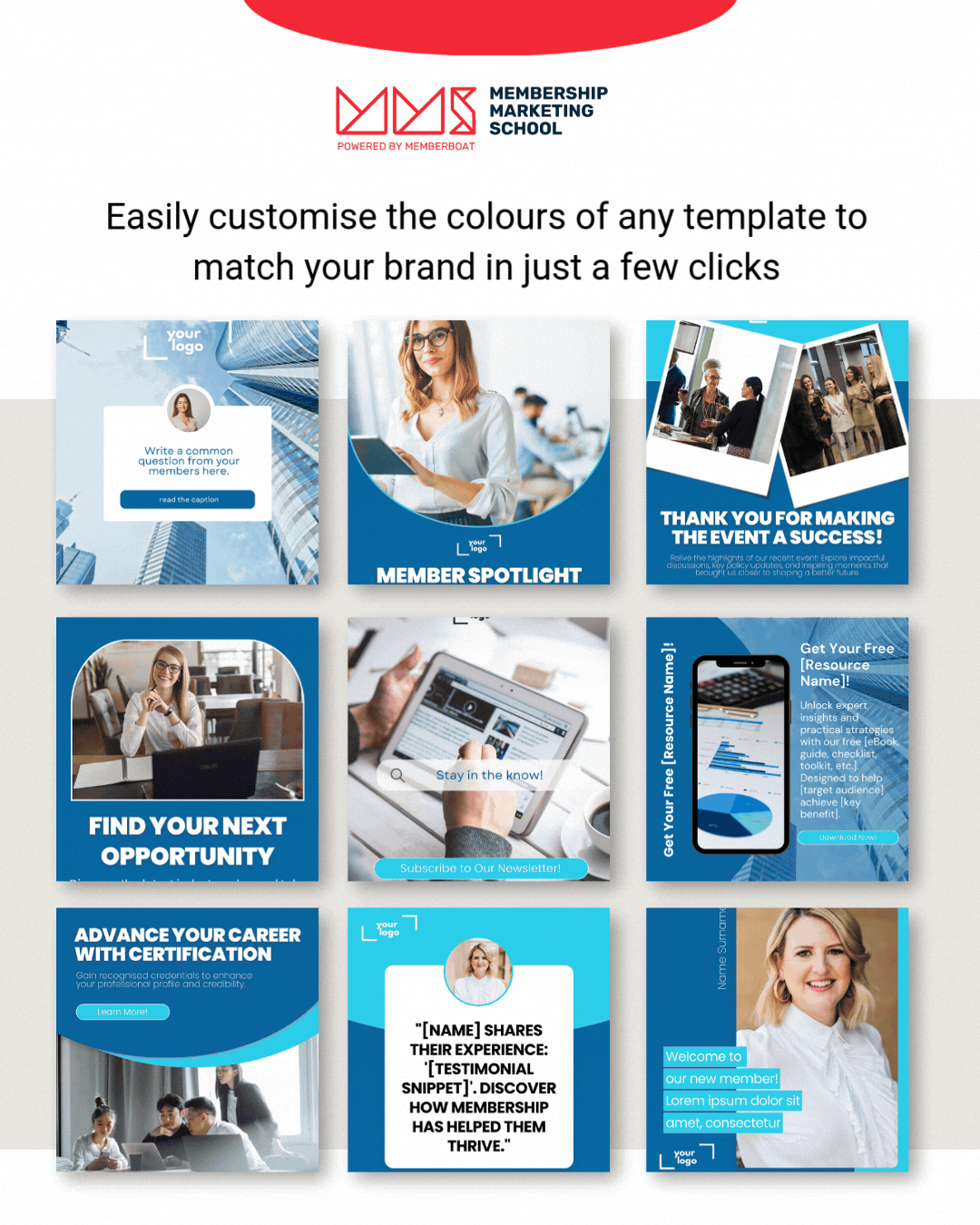Brand consistency is key when it comes to marketing your association. Your logo, fonts, and colours create a recognisable identity that helps build trust with your audience. But what if you’re using pre-designed templates for social media, presentations, or marketing materials? No worries—you can easily customise the colours to match your brand in just a few clicks!
Why Customising Your Templates Matters
Why Customising Your Templates Matters
Keeps Your Branding Consistent – Every post, flyer, or email should reflect your association’s unique identity.
- Saves Time – Instead of designing from scratch, simply tweak existing templates to match your colors.
- Looks Professional – A cohesive brand presence makes your association appear polished and credible.
How to Quickly Customise Canva Template Colours
How to Quickly Customise Canva Template Colours
1. Upload Your Brand Colors – Add your official brand colors to Canva’s “Brand Kit” for easy access (available with Canva Pro). If you’re a free user, no worries! You can still change the colours of the elements manually to match your brand.
If you want to learn more about setting up your Canva Brand Kits, click here.
2. Click & Change – Select any template element (background, text, icons) and change the colour with a simple click.
3. Use "Change All" – Want a fast update? Canva allows you to change all instances of a colour at once, saving time and ensuring uniformity.
Ready to give it a go?
Ready to give it a go?
Our fully customisable social media templates are designed with ease in mind. You can effortlessly adjust colours, fonts, and images to match your brand’s unique style—whether you’re after a quick tweak or a complete overhaul. It's all about making your content look professional, on-brand, and totally YOU, with minimal effort!